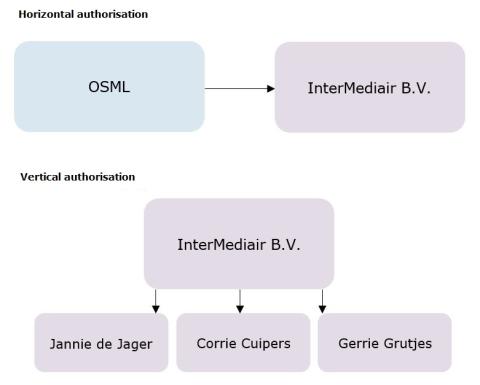Frequently asked questions and answers Business Portal
Errors
-
Why do I get an error that I do not have the right eHerkenning authorisation when logging in?
You get this error from your eHerkenning provider. Check whether you have assurance level 3 'Immigratie- en Naturalisatiedienst: Toegang tot het portaal' (Immigration and Naturalisation Service: access to the portal). You need this to gain access to the Business Portal.
Companies that use eHerkenning for several services of other organisations, such as the Tax and Customs Administration, often have a central user. A central user gives other users within the company the right authorisation. Does your company have a central user? Then ask this central user to check your authorisation.
Does your company have several Chamber of Commerce (KVK) numbers? Then it is also important to check whether your eHerkenning has been requested for the right KVK number.
-
If I log in on the portal, I get an error that the service is not available to me. Why does this happen?
This can have different reasons, for example:
- Your company details are not or no longer correct in our system.
- You are an authorised representative and your Chamber of Commerce number (in Dutch: KvK-nummer) is not or no longer known to us.
What can I do?
Please send an email to Servicedesk Business Portal that includes:
- your Chamber of Commerce number (in Dutch: KvK-nummer)
- a screenshot of the error page including the address bar of your browser.
-
Which browser can I use best?
You can best use one of these browsers.
- Microsoft Edge
- Google Chrome
- Safari
- Mozilla Firefox
-
I am authorised to log in on the portal on behalf of another company. However, I get an error after entering my own KVK number and that of the other company. According to the notification, the service is not available to me. Why does this happen?
It is only possible to log in on behalf of a recognised sponsor. Check whether your client is a recognised sponsor. Are they? Then send an email to Servicedesk Business Portal. It is possible that one or more company details are not correct in our system.
Online applications in the Business Portal
-
I am filling out a form, but some fields remain empty. Why does this happen?
It is important that you fill out the form from top to bottom. For example, first fill in the year of birth and then the country of birth. Otherwise you will see empty fields in the form.
-
The button ‘next’ does not work. What should I do?
Check if you filled in everything on the page. You can then click on next.
Make sure that your internet browser has been updated. Else the button ‘next’ does not work. Update your browser and then try again.
-
I do not understand an application. Where can I find an explanation?
Many questions have an explanation. Click on the link next to the question. A drop-down text will appear with an explanation of the question.
-
How do I save my application midway?
You would like to save your application midway. This is how to do it.
- Go to the menu button in your online application.
- Click on Save.
Often, this will be followed by another question. This depends on your browser settings. Do you have Internet Explorer? Then you will get to see ‘Do you want to open or save this file?’ at the bottom of your screen. If you select save, Internet Explorer will save this file in the folder Downloads by default. The saved file ends in .tfa. You have now saved your online application temporarily on your computer.
-
Where can I find the application I saved?
This is how you can find the application you saved.
- Go to the Business Portal homepage and click on Submit new application.
- Select the application you have already started.
- Click on the menu button and select Open.
- Click on Select a file. Explorer will open.
- Go to the folder Downloads.
- Select the .tfa file you saved previously in the folder Downloads.
-
Why am I unable to open an application that I saved?
Because of a technical problem it is sometimes not possible to open an application again if it was saved midway. The reason is that the file is too big. You can prevent this by saving an application without uploaded documents. Only upload the documents when you are submitting the application. We are working on a solution.
-
Why can I not see my applications under the tab Ongoing applications?
The portal shows applications submitted in writing and applications submitted online. Online applications are visible within a few minutes after sending them. You can only see applications sent by post after the IND has processed them. Can you not see an online application in the portal after a few minutes? There might be a technical issue. Then contact IND’s Team Business Relationship Management. One of our employees will look at your application. Afterwards your application will appear in the portal within five days.
Are you authorised to log in on the portal on behalf of another company? Then you can only see applications you submitted on behalf of the company. You cannot see applications that the company or another authorised person has submitted.
Was the IND’s decision on your application positive and has the residence document been collected? Then the application disappears from the overview of ongoing applications after 28 days. Is there no new residence document involved? Or has the IND made a negative decision? Then the application will be removed 28 days after the decision.
-
How come the application for an employee’s family members can sometimes not be seen in the Business Portal?
The application can sometimes not be seen immediately because we must process it manually. This takes 5 working days on average. Are you still not able to see your application in the portal after this period? Then please contact the IND.
Uploading documents in the Business Portal
-
I want to upload documents. How can I do this?
You can only upload PDF files. Each document can be up to 8 MB. Find out more about Uploading documents for your online application.
-
Why am I unable to upload the photo form?
You cannot upload the photo form because in that case the quality of the photo is not high enough. You must send the photo form to the IND by post. The postal address is on the photo form.
-
I want to upload more documents than allowed. Is this possible?
You can only upload the documents listed in the application.
-
I want to add supplementary documents to a case. Is this possible?
Have you already submitted your application and would you like to upload supplementary documents? You can do this as long as the IND has not decided on your application yet.
You can upload supplementary documents this way.
- Log in on the Business Portal.
- Click on Applications and Notifications.
- Open the form Supplementary information.
Always keep the case number ready. The case number is written in the confirmation of receipt of the application.